How to Create and manage user accounts in Plesk
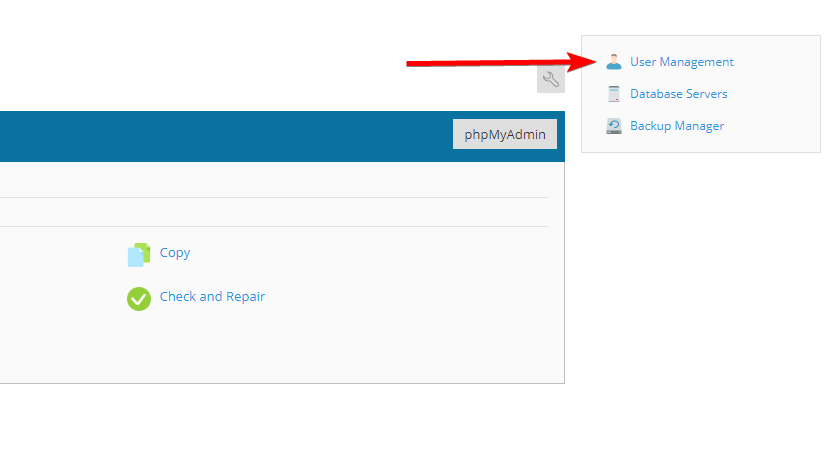
You must make user accounts for other users if you want to provide them access to Plesk to manage the websites, programmes, or email associated with your domains.
Create a User (in Plesk)
- Firstly, log in to Plesk and select Users.
- To create a new user account, click Create User Account.
- Next, enter the Contact name, and Email address under General Information for the user to login.
- Choose a role for the new user under the User role.
- Then, choose which subscriptions to allow this user access to in the Access to the subscriptions list box.
- Assign password and language for the new user.
- Make sure the User is active box is checked.
- Lastly, click OK. New user has been created.
Manage a User
- Firstly, log in and select Users.
- Secondly, click the name of the user that you want to manage.
- Next, click Change Settings on the user account page.
- Lastly, click OK to save the changes.
Remove a User
- Firstly, log in to Plesk and select Users.
- Secondly, check the box next to the user you want to remove under the Users page.
- Lastly, click on Remove and then Yes. The user has been removed successfully.


