Do you know your router DHCP server would assign the IP addresses dynamically? In different situations such as configuring port forwarding or running a media server on your network, it may be necessary to set a static IP address on your Ubuntu computer.
Configuring Static IP address using DHCP
The easiest way to assign a static IP address to a device on your LAN is by setting up a Static DHCP on your router. Static DHCP or DHCP reservation is a feature that we find on most routers which makes the DHCP server automatically assign the same IP address to a specific network device, every time the device requests an address from the DHCP server. This works by assigning a static IP to the device’s unique MAC address. However, the steps for configuring a DHCP reservation vary from router to router and it’s advisable to consult the vendor’s documentation.
Netplan
Starting with the 17.10 release, Netplan is the default network management tool on Ubuntu, replacing the configuration file /etc/network/interfaces that had previously been used to configure the network on Ubuntu.
Netplan uses configuration files with YAML syntax. To configure a network interface with Netplan you simply create a YAML description for that interface and Netplan generates the required configuration files for the renderer tool that you choose.
Moreover, Netplan currently supports two renderers NetworkManager and Systemd-networkd. We use NetworkManager mostly on desktop machines. For System-network, we use it when a GUI is absent on servers.
Configuring Static IP address on Ubuntu Server
To configure a static IP address, you will need a VPS or Dedicated Server that runs on Ubuntu. The newer versions of Ubuntu uses ‘Predictable Network Interface Names’ that start with en[letter][number]. by default. The first step is to identify the name of the ethernet interface you want to configure. You can use the following IP link command:
ip link
The command will print a list of all the available network interfaces. In this case, the name of the interface is ens3:
1: lo: <LOOPBACK,UP,LOWER_UP> mtu 65536 qdisc noqueue state UNKNOWN mode DEFAULT group default qlen 1000
link/loopback 00:00:00:00:00:00 brd 00:00:00:00:00:00
3: ens3: <BROADCAST,MULTICAST,UP,LOWER_UP> mtu 1500 qdisc mq state UP mode DEFAULT group default qlen 1000
link/ether 56:00:00:60:20:0a brd ff:ff:ff:ff:ff:ffThe location of the Netplan configuration files is in the /etc/netplan directory and have the extension .yaml. You’ll probably find one or two YAML files in this directory. The file may differ from setup to setup. Usually, the file is named either 01-netcfg.yaml, 50-cloud-init.yaml or NN_interfaceName.yaml, but in your system, it may be different.
Next, open the YAML configuration file with your text editor:
sudo nano /etc/netplan/01-netcfg.yaml/etc/netplan/01-netcfg.yaml
network:
version: 2
renderer: networkd
ethernets:
ens3:
dhcp4: yesBefore changing the configuration
Let’s explain the code in a short time before changing the configuration.
Each Netplan Yaml file starts with the network key that has at least two required elements. The first required element is the version of network configuration format and the second one is the device type. Device types values can be ethernets, bonds, bridges, and vlans.
Furthermore, the configuration above also includes the renderer type. Out of the box, if you installed Ubuntu in server mode the renderer is configured to use networkd as the back end.
Under the device’s type ( in this case ethernets) we can specify one or more network interfaces. In this example, we have only one interface ens3 that is configured to obtain IP addressing from a DHCP server dhcp4: yes.
To assign a static IP address to ens3 the interface edit the file as follows:
- Set DHCP to no
dhcp4: yes - Specify the static IP address
192.168.121.199/24. Underaddresses:you can add one or more IPv4 or IPv6 IP addresses that will be assigned to the network interface. - Specify the gateway
gateway4: 192.168.121.1 - Under
nameservers, specify the nameserversaddresses: [8.8.8.8, 1.1.1.1]
network:
version: 2
renderer: networkd
ethernets:
ens3:
dhcp4: no
addresses:
- 192.168.121.199/24
gateway4: 192.168.121.1
nameservers:
addresses: [8.8.8.8, 1.1.1.1]Make sure you follow the YAML code indent requirements when editing Yaml files as it may not work if the configuration includes a syntax error.
Once you save and closed the file, and the changes are applied with:
sudo netplan apply
Then verify the changes by typing:
ip addr show dev ens3
3: ens3: <BROADCAST,MULTICAST,UP,LOWER_UP> mtu 1500 qdisc mq state UP group default qlen 1000
link/ether 56:00:00:60:20:0a brd ff:ff:ff:ff:ff:ff
inet 192.168.121.199/24 brd 192.168.121.255 scope global dynamic ens3
valid_lft 3575sec preferred_lft 3575sec
inet6 fe80::5054:ff:feb0:f500/64 scope link
valid_lft forever preferred_lft foreverThat’s it! You have assigned a static IP to your Ubuntu server.
Configuring Static IP address on Ubuntu Desktop
Setting up a static IP address on Ubuntu Desktop computers requires no technical knowledge.
1.In the Activities screen, search for “network” and click on the Network icon. This will open the GNOME Network configuration settings. Click on the cog icon.
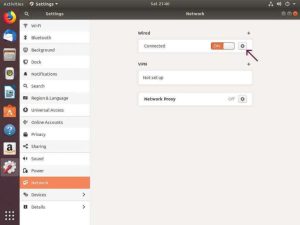
Select Network icon
2. This will open the Network interface settings dialog box.
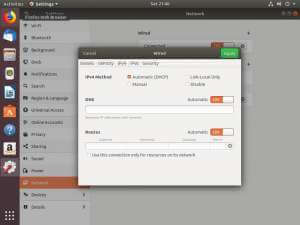
Network interface setting dialog box
3. In “IPv4 Method” section select “Manual”, and enter your static IP address, Netmask and Gateway. Click on the “Apply” button once completed.
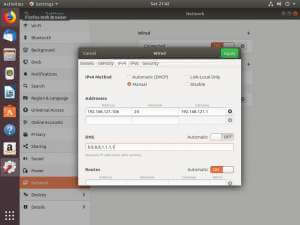
Select “Manual” in “IPv4 Method” section
Now that you have set up a static IP Address, open your terminal either by using the Ctrl+Alt+T keyboard shortcut or by clicking on the terminal icon and verify the changes by typing:
ip addr
The output will show the interface IP address:
...
2: eth0: <BROADCAST,MULTICAST,UP,LOWER_UP> mtu 1500 qdisc fq_codel state UP group default qlen 1000
link/ether 52:54:00:e9:40:f2 brd ff:ff:ff:ff:ff:ff
inet 192.168.121.106/24 brd 192.168.121.255 scope global dynamic noprefixroute eth0
valid_lft 3523sec preferred_lft 3523sec
inet6 fe80::5054:ff:fee9:40f2/64 scope link
valid_lft forever preferred_lft forever

