How to Block Unwanted Emails?
Learn how to Block Unwanted Emails and what you’ll need. Before you begin this guide you’ll need the following:
- Access to cPanel account
- Email address created via cPanel
Step 1 — Navigating to Apache SpamAssassin
Once you have successfully logged in to your cPanel account, click on Apache SpamAssassin in the Email section.
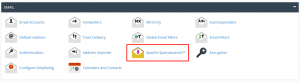
After that, click on Configure Apache SpamAssassin.
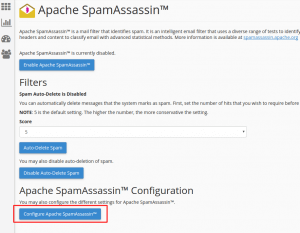
Step 2 — Blocking unwanted email accounts
Once you are in Apache SpamAssassin configuration page you will notice multiple ways how to block spam emails.
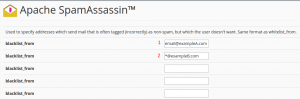
1. You can block specific email address, for example, [email protected]. This would block all messages sent by [email protected] from being sent by another [email protected].
2. You can also use a pattern to block all emails coming from a specific domain name. In this instance, all email addresses ending in @exampleB.com, including [email protected] and [email protected], would be blocked.
When you have blocked all unwanted addresses click Save at the bottom of the page to save your changes.
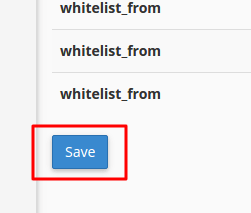
In this instance, all email addresses ending in @exampleB.com. It also includes [email protected] and [email protected], would be blocked.
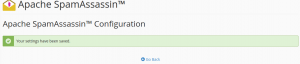
From now on all emails that are coming from email addresses that are in the blacklist will be blocked.
If you are spammed from separate email accounts and distinct domain names, the required score field value may also be reduced. This way mail filtering would be more strict. However, that you risk missing valid messages with more stringent regulations that could be wrongly recognized as spam. Therefore, the safest bet would be to maintain the score value at 5 by default..


