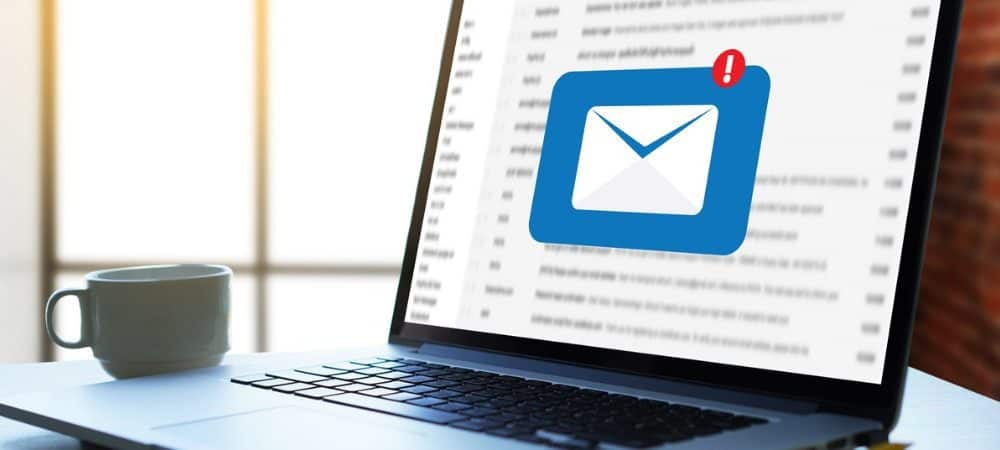
In order to authenticate Enable SMTP in MS Outlook and Outlook Express, Please verify the following
For Outlook:
1. Firstly, Open Outlook and go to Tools > Email Accounts > View or Change Existing Email Accounts.
2. Then, select the email account > Click “Change”
3. Click on “More Settings” tab.
4. Select the “Out Going Server” tab.
5. Check “My Out Going Server (SMTP) requires Authentication” checkbox.
6. Next, you can choose to log in using your username (email address from which you send out) and your password by selecting the “Log on using“.
7. Lastly, click OK > Next > Finish.
For Outlook Express:
1. Firstly, open Outlook Express and go to Tools > Accounts.
2. Secondly, click on “Mail” Tab > Select Your Email Accounts > Click “Properties”.
3. Click “Servers”.
4. Then, Check “My Server Requires Authentication”.
5. Lastly, click OK.


