Changing the Default Preference Behavior in Mozilla Thunderbird
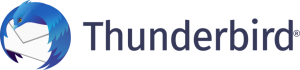
To modify the default setting for Email Hosting, follow these steps:
To begin, go to Edit – Preferences and select the Advanced tab from the Preferences dialogue box. Then, to open the Mozilla Thunderbird configuration editor, press the Config Editor button. Type forward until you see the key in the Filter box.
Mozilla Thunderbird will send email forwards as attachments if the value is set to 0. Changing this to 2 will inline the forward message, ensuring that the email reaches anyone with a mail service that prohibits attachments.
Email forwards are no longer bouncing!


