Removing Password Protection in Plesk
For your information, Plesk will requires users to authenticate before they can view the statistics page for a website or domain. However, you can remove password protection from the statistics page.
To remove password protection from the website statistics page or domain, follow these steps:
1. Firstly, log in to Plesk.
2. Next, click Websites & Domains in the left sidebar.
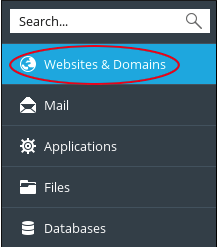
3. Then, locate the domain you want to configure, and then click Hosting Settings.

4. Scroll down to the Web scripting and statistics section: cPanel Port Rules on the Hosting Settings page.
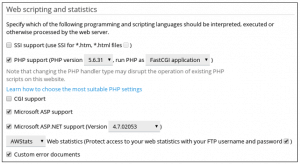
5. After that, clear the (Protect access to your web statistics with your FTP username and password) checkbox.
6. Lastly, click OK. Users can now view the statistics page without typing a username or password.


