How to Manage Pages in WordPress
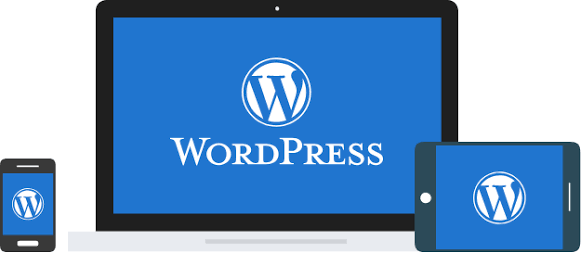
Do you wish to effectively manage your WordPress pages? If so, you’ve probably found the proper place. We are all aware of how difficult it can be to maintain a website with numerous WordPress pages. This is because using the normal WordPress interface makes it difficult to quickly organise, link, and rearrange your pages. We’ll demonstrate how to manage your WordPress pages in this article.
Please follow the steps bellow:
Note: We assume you’ve already logged in to WordPress before you start to manage pages in WorrdPress.
1. Firstly, click Pages in the left margin.
2. Then, click Add New.
3. Enter a title for the new page.
4. Then enter the page content.
5. After that, you can select a parent page here…… or assign a specific template to the page.
6. When ready, click Publish.
7. Next, to view a list of all your pages, click All Pages.
8. From here you can click to view a page live.
10. Lastly, to delete a page, simply click the Bin link.
11. The page we just created has now been deleted.
An Introduction to WordPress Pages
As one of the fundamental components of any website, pages are an essential component of WordPress. You may quickly add static pages using the platform. As a result, it functions as a component of the broader site architecture. But if you’re new to WordPress, you might not understand how pages function.
There are many ways in which a WordPress page differs from a post. A page, for instance, can show whatever kind of material you like, like blog entries. Additionally, we frequently employ pages for longer-lasting material while categorising and attaching dates to postings.
WordPress also makes it simple to construct beautiful pages. Every website must have at least one publicly accessible page. But with WordPress, you may make as many pages as you like. Additionally, posts, WordPress’s other main content type, and pages frequently differ in these three ways:
1. Pages are for static content. This means they’re for content that rarely changes over time, just like the About Us and Contact Us sections.
2. Pages do not allow comments (by default). This is because the pages aren’t meant for social engagement but for sharing information.
3. You can actually use a page to hold and display the posts. However, it allows you to display posts on a page, but you can’t do the opposite.


