Change the Default Search URL Slug in WordPress
However, you may change the search URL to match your site’s permalink structure with a few easy changes. search page optimization for search engines
Amend Your Site's Functions File
Editing the functions.php file on your website is the simplest approach to alter the slug for your search page. You can use cPanel, an FTP client, or any local text editor to alter the file after downloading it. To modify the file directly on the server, use the File Manager in the HostPapa Dashboard.
Head to your WordPress site root, then select wp-content > themes. Open the directory pertaining to your active WordPress theme.
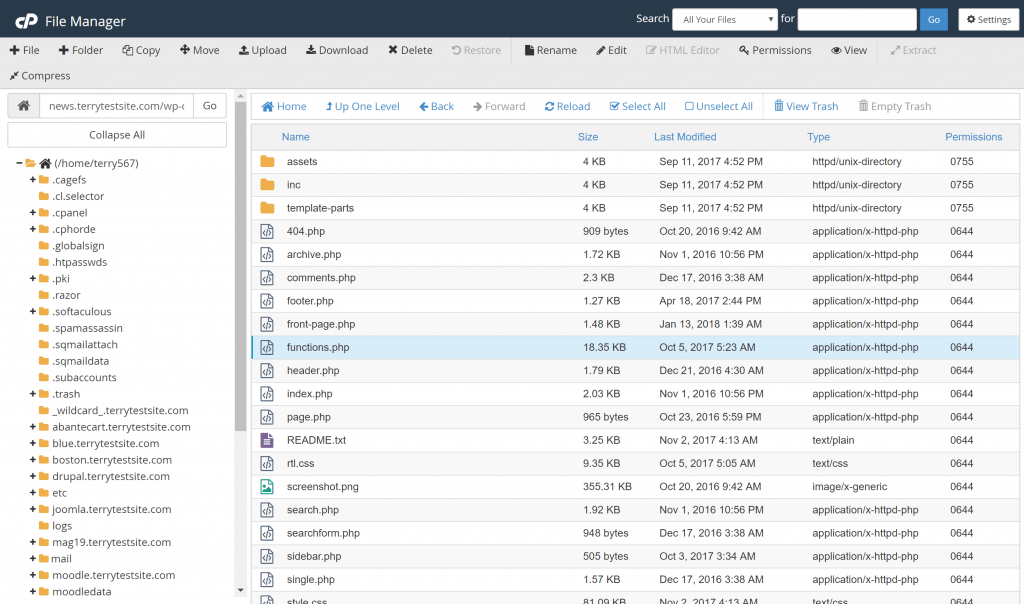
Select wp-content then select themes
Copy and paste the following code at the bottom of the functions.php file:
/**
* Change search page slug.
*/
function wp_change_search_url() {
if ( is_search() && ! empty( $_GET['s'] ) ) {
wp_redirect( home_url( "/search/" ) . urlencode( get_query_var( 's' ) ) );
exit();
}
}
add_action( 'template_redirect', 'wp_change_search_url' ); 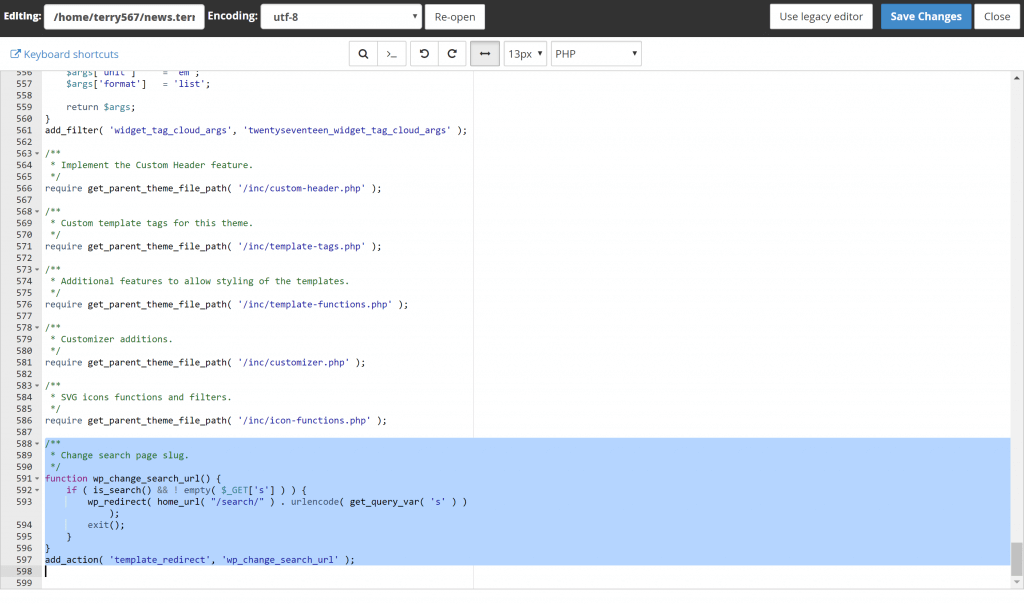
Change search page slug
Save the file (and upload to the server, if required), then head to your site’s front-end and use your search feature. Notice how the URL structure has changed to http://www.mydomain.com/search/search-term.
Change Search URL Slug Using .htaccess
Using a.htaccess rule is an alternate way to update the search URL slug. The Apache web server‘s configuration file,.htaccess, can be used to change the format of URLs.
Your WordPress root folder contains the.htaccess file. Use cPanel File Manager once more to edit the file directly on the server, or download using an FTP client and edit with a text editing programme.
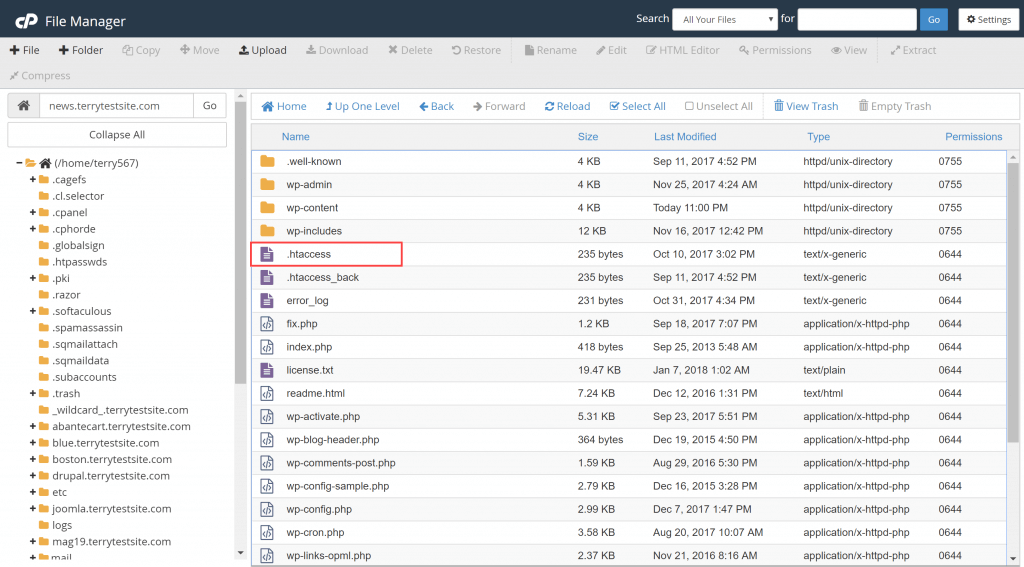
Change Search URL Slug Using .htaccess
Add the following code to the .htaccess file:
# Change WordPress search URL slug
RewriteCond %{QUERY_STRING} \?s=([^&]+) [NC]
RewriteRule ^$ /search/%1/? [NC,R,L] 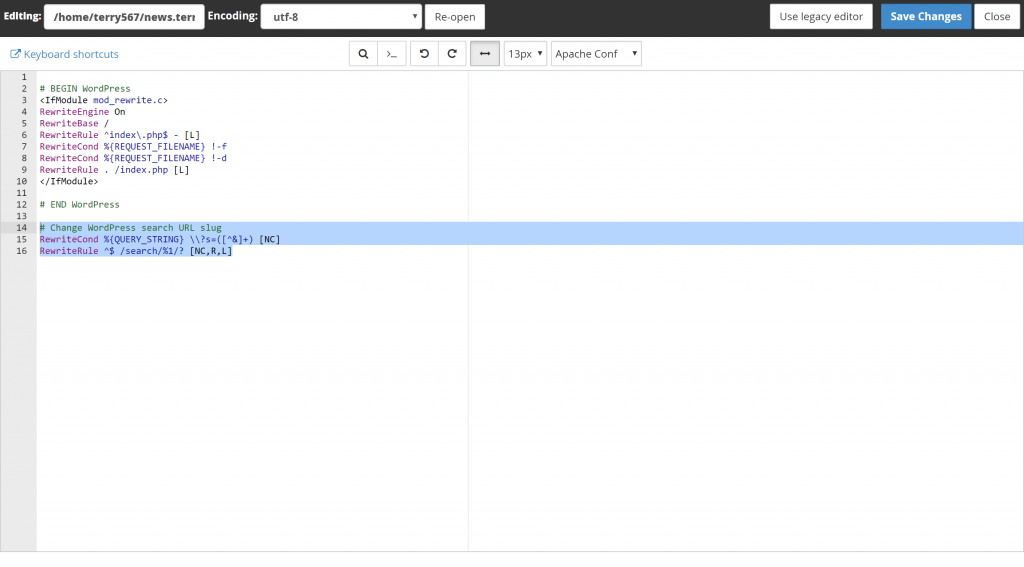
Save the file (and upload to the server, if required), then head to your site’s front-end and use your search feature. Notice again how the URL structure has changed.


