How to Access SSH using PuTTY
You will learn in this tutorial how to connect to SSH using PuTTY by referring to these 4 key steps:
- Download PuTTY
- Configure your connection
- Accept the key
- Enter your username and password.
Interested to know more about PuTTY? You can watch our tutorial video over here- How to Connect your Linux VPS via SSH/Putty (2019)
What is SSH?
A computer can safely connect to another computer over an insecure network using the network protocol known as SSH (Secure Shell). having a common understanding on how to communicate, similar to the internet. SSH is a protocol for the application layer (7th layer of the OSI model). It is a helpful tool since you can easily connect to it via the internet, eliminating the need to physically access another system. As a result, it enables us to remotely manage servers.
Additionally, SSH was developed to replace Telnet when it first debuted in the mid-1990s. Another application-layer protocol that transmitted data without encryption was telnet. Data will be transmitted over the internet in plain text if encryption is not used. Anyone between you and the remote machine who had a packet sniffer could see all the data you were transferring as well as pretty much everything else you were doing.
Others may be able to see data that is sent in plain text. One method of making a piece of data unreadable without the ability to decode or decrypt it is through encryption. SSH was developed as a safe method of communication that encrypts data across a tunnel so that malicious parties cannot access it while it is transferred. With SSH, you can still monitor the flow of data and see how much of it is happening. You cannot, however, see the data itself.
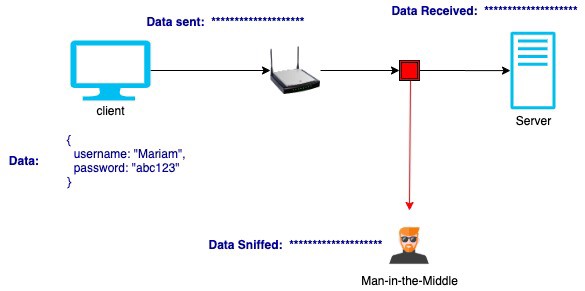
Additionally, the client-server architecture is frequently used to implement SSH. The SSH server, also known as host, is a different computer from the computer known as the SSH client.
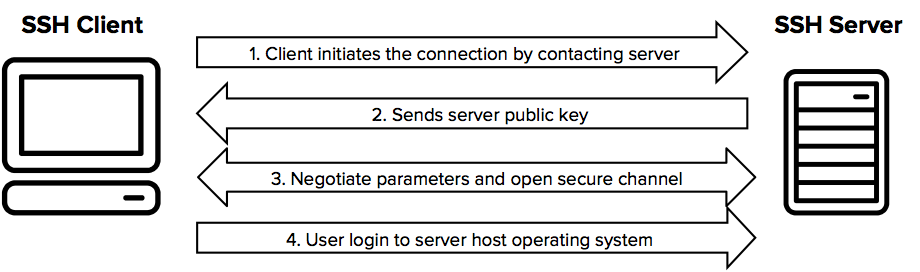
What Can We Transfer With SSH?
SSH can be used to transmit: data, commands, text, and files (Using SFTP (Secure File Transfer Protocol).
How to Connect SSH to the Server
Lorem ipsum dolor sit amet, consectetur adipiscing elit. Ut elit tellus, luctus nec ullamcorper mattis, pulvinar dapibus leo.
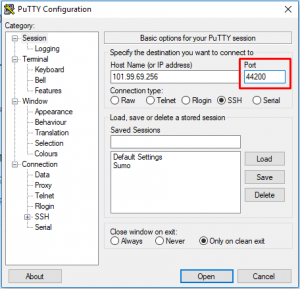
i. Download PuTTY
Download and open PuTTY using the following steps:
- Download PuTTY from the PuTTY website. Ensure that you comply with the license requirements.
- Launch the client.
ii. Configure your connection
To configure your connection, use the following steps:
- In the PuTTY Configuration window, enter the following values:
- In the Host Name field, enter the Internet Protocol (IP) address of your Cloud Server.
- Ensure that the connection type is set to SSH.
- (Optional) In the Saved Sessions field, assign a name for this connection. The next time you use PuTTY, assigning one name saves time. Each of your cloud servers can be assigned a different name.


