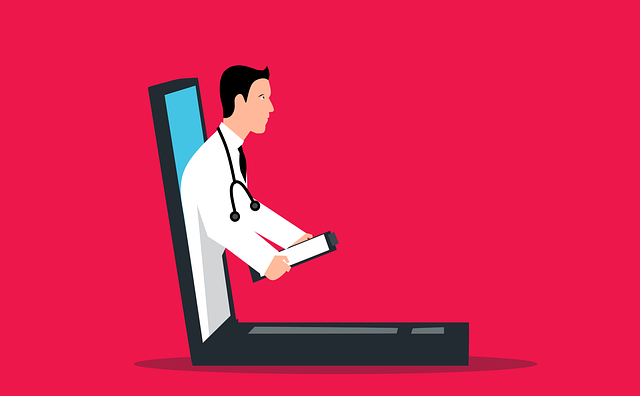
Managing services is critical, but without the correct tools, it can be quite challenging. The majority of the resources on a VPS are usually monitoring software, which makes it easy to keep track of resources. Services are applications that run mostly in the background and don’t have a user interface. You will learn how to list out the services on a Linux-based VPS in this article. Both CentOS and Ubuntu are supported by the commands in this guide.
Why is it necessary to include services in a VPS in the first place? It’s utilised for debugging issues like being unable to access localhost, which is crucial when trying to address some of the most common problems. There’s a good probability this is caused by the http service being disabled, but there’s also a chance it’s caused by something else.
Before starting to list out the services in your VPS, it is required to connect to the server using a SSH.
To list the services in your VPS, you need to be signed in as the root user.
su
To list all services in the Linux operating system, type in the following in your terminal and run it.
sudo systemctl list-unit-files --type service --all
After running the command, you will be able to see a list of services revealed on the system. You will also be able to see their defined status and here is what each of those meant.
- Enabled – These are the services that are currently still running in the background
- Disabled – These are services that are currently not active, but could still be activated when necessary.
- Masked – These are services that wouldn’t be able to run until a part of the property is taken away from them.
- Static – These are services won’t run unless another service requires them.
For the case where you only wanted to monitor the running services, you could use the following command with the grep option as shown below.
sudo systemctl | grep running
That’s all, these are all you need for listing out services for a Linux VPS.


